The Ultimate Lynh Phan DJI Tips and Tricks Compilation
The Ultimate Lynh Phan DJI Tips and Tricks Compilation
This is the ultimate compilation of DJI tips and tricks for both Phantom and Inspire pilots from our friend Lynh Phan. Check back to this article as we will update it with new useful hints on how to solve common problems and simply to make the most of your DJI multirotor drone platform and fly safely.
If you fly a DJI Phantom 3 – or just plan to buy one -, you have surely come across the name Lynh Phan as the go to guy if you had some toughies others could not answer. Lynh is an avid RC enthusiast with extensive experience in building RC helicopters and a competition moderator on Helifreak. Lynh is a selfless supporter of the DJI Inspire and Phantom 3 pilot community and saved lots of valuable time and money for many of us with his DJI tips and tricks.
We had several volumes of Lynh’s DJI tips compilations but it’s best if you bookmark this link. Please feel free to comment on the article or reach out to us as well as Lynh if you are
Latest Lynh Phant Tips
Today’s tip. – March 31 /2016
How to avoid turning your inspire 1 into a kamikaze torpedo when flying low over water.
When you are flying low, especially over water and BVLOS. To avoid the risk to your inspire 1 please ensure you take into account the following parameters.
1. Flying low in ATTI and at high speed – you must compensate for lost of height. (Increase your throttle)
2. Turn VPS OFF when flying over water.
Enjoy and safe flying.
Lynh Phan
Best of all – don’t fly BVLOS and low.
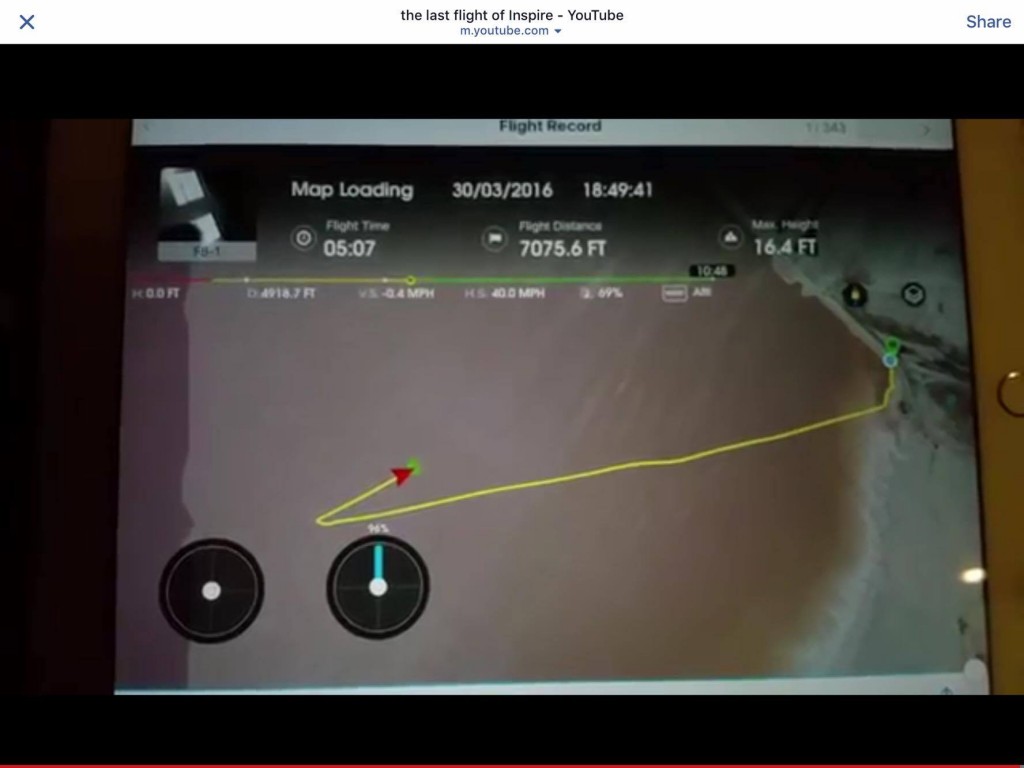
Today’s Tip 3-29-16
Today’s Tip How to safely handle an emergency situation when your inspire 1’s central screw is stuck. If you are flying and find that you can’t transition the LG back to landing mode. Don’t panic.
1. Turn off Adaptive Landing Gear Mode
2. Place LG switch back to flight mode
3 Hover the craft 50 cm above your Height.
4. Approach from behind and grab the i1 at the battery bay.
5. Throttle down while keeping the i1 well above your head.
Enjoy and safe hand catching. Lynh Phan

Today’s Tip. 3/8/16
Using the histogram. You can select Histogram from your GO APP.
For a more detailed explanation of histogram – Google and Wikipedia will provide a much more detailed explanation.
This is a simple tip taken from the Net for you to use as quick reference guide. Credit will be referenced if we can locate the original author.
Enjoy and happy shooting
Lynh Phan
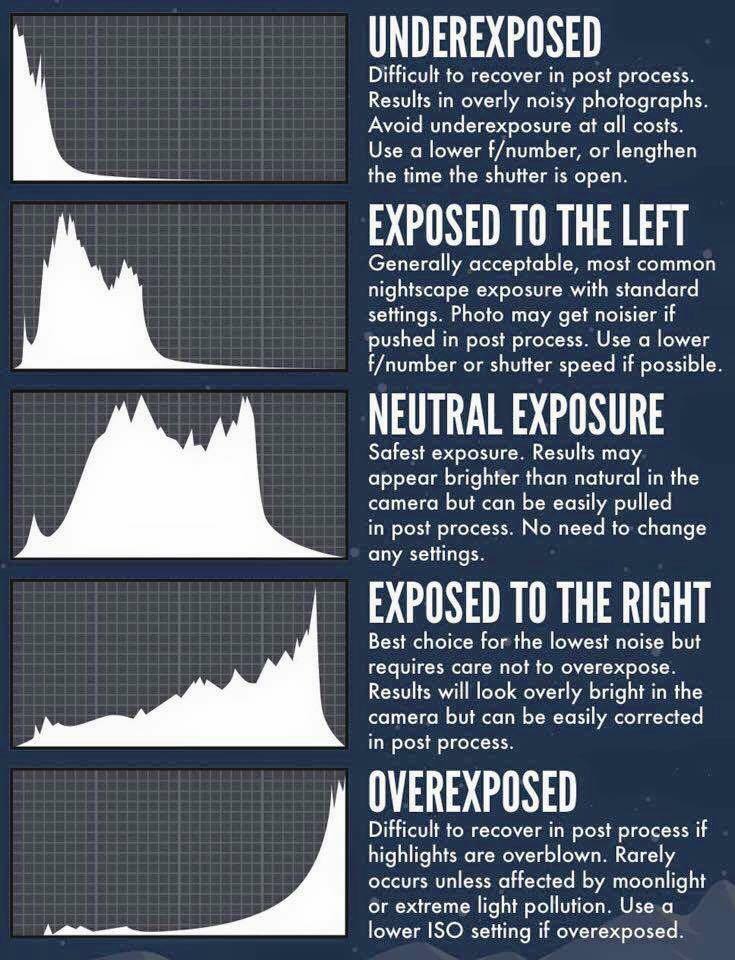
Today’s Tip. 3/1/16
Please ignore the following advice in the DJI GO App tutorial.
You Must fly with 100% fully charged battery on your aircraft. (Not above 50% as described below)
For Remote control – above 50% level is fine.
Enjoy and safe flying
Lynh Phan
Gimbal Motor Overload Message
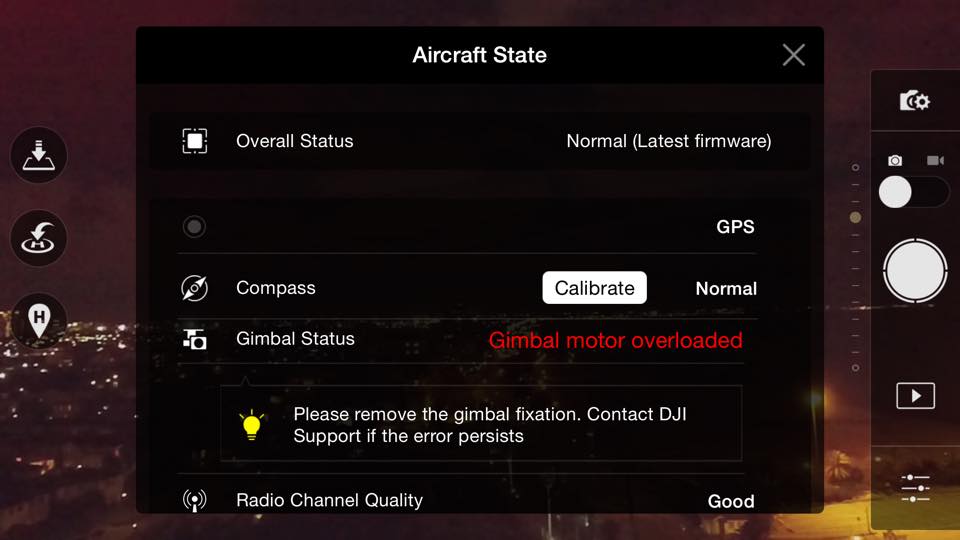
If you get this message whilst flying, please land your craft ASAP and check all four white dampers. Often one is detached and is the cause of the warning message.
Very simple to fix – turn off your craft and reinsert your damper(s).

Image Credit: Pacayal Hobbies Illustration! Not a Phantom 3 aircraft!
HDMI Output and Dynamic Home Point on the DJI Phantom 3 Remote Controller
If you own a DJI Phantom 3 and would like to have HDMI output on your remote controller than good news should be coming soon. DJI will release the optional HDMI upgrade board very soon.
For Dynamic Home Point, you will need to have a mobile device with GPS integrated, i.e. one with cellular service.

Setting Up DJI Phantom 3 in Dual Operator Mode
When using two Inspire 1 remote controls, you can bind both Master and Slave to the Phantom 3 for a dual operator setup. Obviously there is no panning to do on the Phantom 3, so the camera operator can be paid 50% less. 😉

Avoiding Gimbal Drifting or Tilting Issues on DJI Inspire 1
If you are experiencing gimbal drifting or tilting, the following procedure will fix the issue:
- Do IMU cal then do Gimbal Cal.
- Do both procedures indoors, on a flat and hard surface.
- Do it on the ground floor if you live in an apartment.
Find the best quadcopters for less than $100 here.
Simulating Waypoints Usage on DJI Inspire 1
While most of us are impatiently waiting for DJI to release the promised waypoints feature, you can now start to practice flying with waypoint by following this tip.
- Set RTH to the height you like to fly at.
- Align yourself at point A and fly your i1 to point B of interest.
- Set your home point to RC Tx at point A.
- Fly to point B and activate RTH
- As the i1 enters RTH and fly back from point B to point A, you can use the RC to control and change orientation of the craft and or the gimbal. The craft will continue the path coming back to you. Hence its behaving like waypoint flying.
- The fun will stop when the Inspire 1 is within 20 meters of you. You can either land manually or deactivate RTH.
How to Fit 9 Batteries in the DJI Inspire 1 OEM Case
You can now fit up to 9 batteries safely into the case that comes with your DJI Inspire 1. Here is how to do it:

How to Assign a Name to Your DJI Inspire 1 or Phantom 3
You can assign a name to your transmitter so it’s easily identifiable when you are flying with multiple Inspire birds. Here is a screenshot of the part inside the app where you can do it:
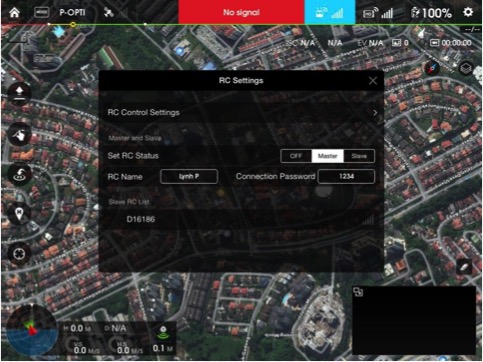
How to Prevent Unwanted Updating of the DJI Pilot App
In certain cases, you may want to stick to a certain version of the DJI Pilot App. To prevent iTunes from automatically updating your it, turn off automatic downloads for Apps and Updates in your IOS settings. Here is a quick screenshot of the right settings to help you do it:
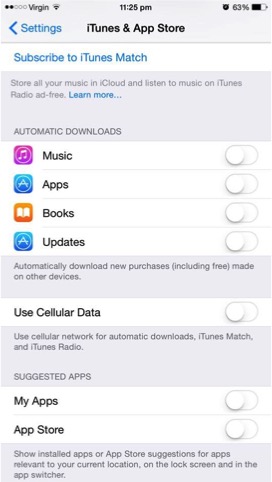
How to Adjust Spring Tension on Your Remote Controller
If you can’t wait until the next firmware release which will allow you to add expo on collective stick, or you prefer a firmer feedback rather than a sloppy feel, you can increase the stick tension via the spring adjustment screws inside your remote controller.
Warning opening your transmitter will require care, please do it at your own risk!

How to Reduce IMU Warm Up Time on Your DJI Phantom 3?
The DJI Phantom 3 can take a while to warm up its IMU and thus reduce your valuable flying time. A delay in startup may even cause you to miss that perfect opportunity shot whilst having to wait for the craft to be ready for flight.
Here is what you will need to do in order to minimize the warm up time and to get ready for flight as soon as possible.
- Set up the RC and IMU CAL screen with the craft off.
- Wait for the coldest part of the night.
- Turn on P3 and immediately do IMU CAL. The above procedures will significantly reduce the time required for your IMU to warm up and allows flight.
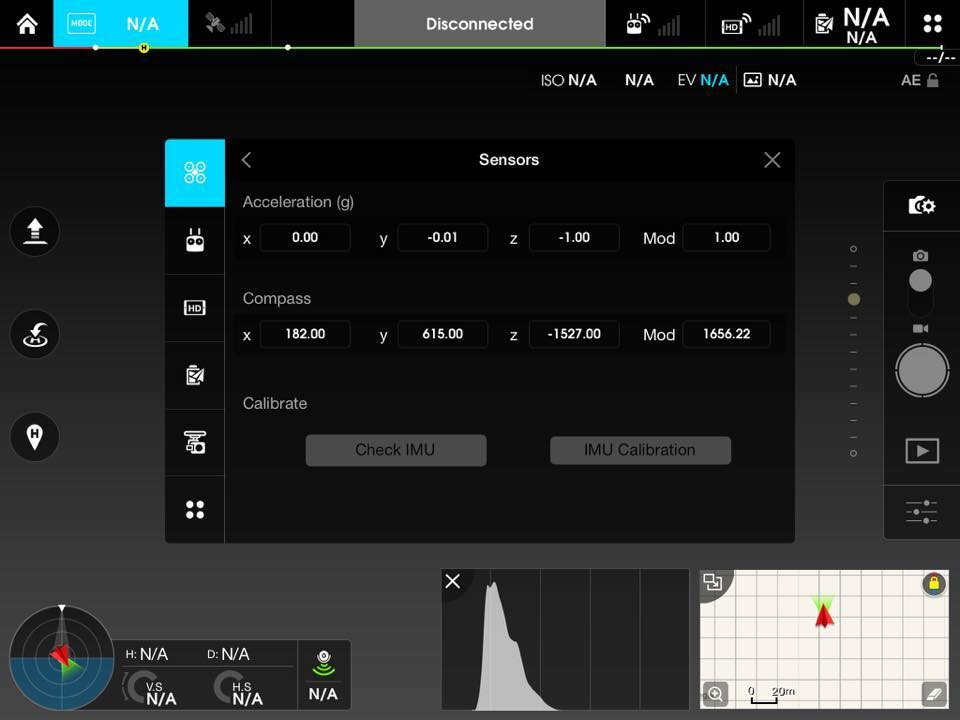
Fixing Intermittent Drop Out of Video Signal
If you fly a DJI Inspire 1 and are experiencing intermittent loss of your video signal and you’ve ruled out that it is not a tablet or an App issue, it could be a simple mechanical problem of contact pin(s) being compressed in.
This can occur from the constant removal of the gimbal from the Inspire 1 for travel or storage, etc.
IMPORTANT: DO NOT try to adjust the pins on the aircraft side.
The right to fix this problem is as follows: Loosen the two Phillips screws holding the gimbal plate by 2 turns to raise the contact on the plate! This should allow better electrical contact and fix the occasional video signal loss.
Here is an illustration to help you:

How to Avoid the Dreaded Battery Connection Error Message?
The smart battery communicates with the DJI Inspire 1 via serial port protocol and contact pins connector. If the contact surfaces are dirty or not in full contact, you can end up with error message at best and potential loss of power at worst.
Simple preventive maintenance and pre flight check can avoid this potential problem. Keep your battery’s serial ports clean and make sure the connecting pins on the Inspire 1 are not pushed or locked down.

Maximizing the performance of iOS on DJI Pilot App 1.20
To maximize the performance of your iOS when running the latest App, you can try the following recommendations:
- Turn “Enable Hardware Decode” ON for all iOS devices.
- Disable Video Cache if you are not using director.
Plus the tried and proven steps of:
A. Turning Off all other Apps
B. Turning Off background App refresh
C. Set your iOS to Airplane mode (WiFi and BTU off as well)
Check out the screenshots below for the right settings!
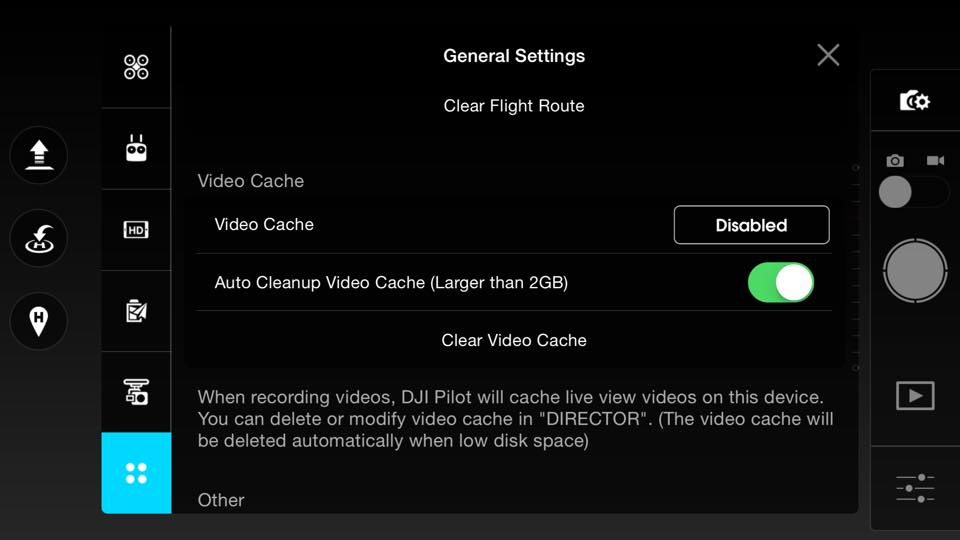
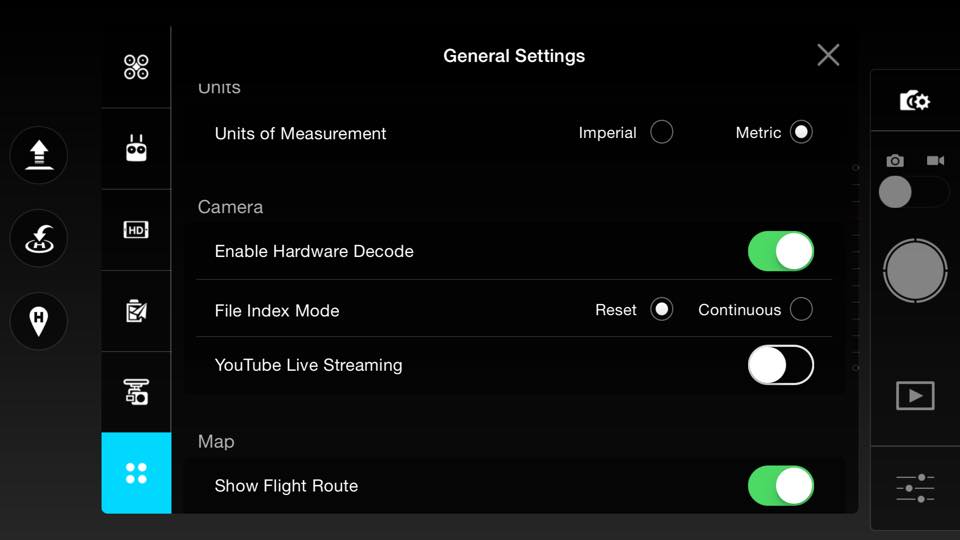
Gain and Expo Settings for the Latest Firmware
These settings bellow will give you precision flight control, gentle braking and an excellent AP character in hover.
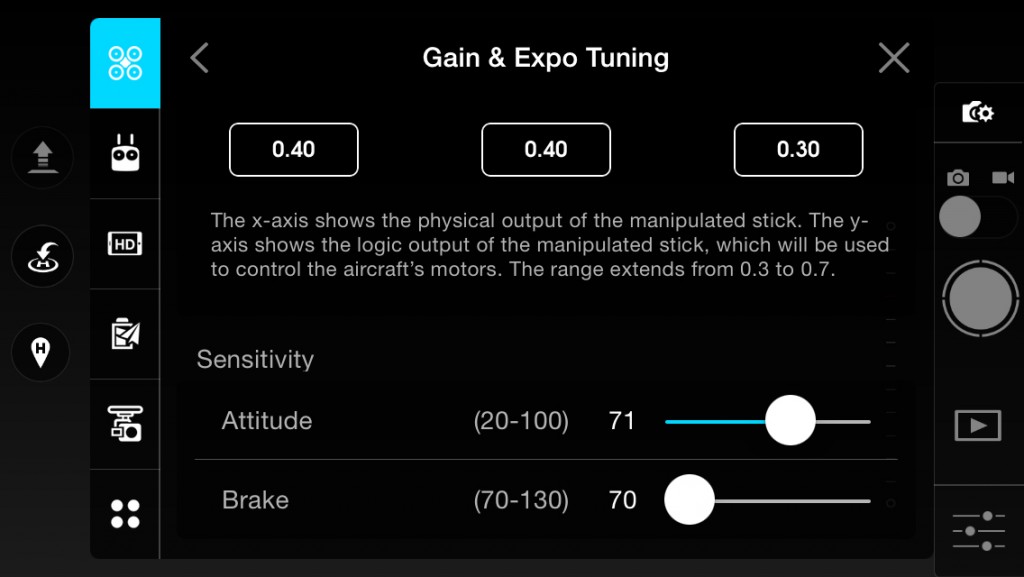
Voltage Monitoring
As an added security to safe flying, you now have the option to turn on Voltage display in the main screen. This will enable live cell voltage monitoring and prevent damage to the battery’s cells. Do not allow cell to drop below 3.3V!
Consider landing at 3.4V.
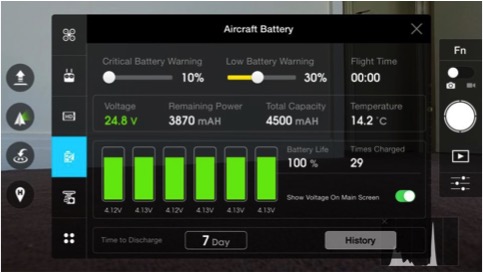
Going Fast With the DJI Inspire 1
Originally posted: 19/04/2015
Do you feel the need, the need for speed ? If the answer is Yes, than you should fly in ATTI with landing gear lowered.

How To Reset a Bricked DJI Inspire 1 Battery
If your battery is bricked by the recent FW update AND you do not wish to pursue DJI support warranty OR you are outside the 3 months Battery Warranty Period, here’s a tip on resetting the battery’s IC FW.
Disclaimer: please only attempt to do this if you are confident and know exactly what you are doing. Be careful not to Short the red and black wires. Proceed at your own risk.
- Carefully detach the battery’s top cover – a fine knife or flat head screw driver will allow you to easily unclip the cover.
- Gently disconnect the balance plug / loom to the IC. Let it sit unplugged for 60 minutes.
- Reattach the plug / loom.
- Fully charge your battery and do two full cycle at low level hover.
- Condition your battery and you are good to go.
This will reset and fix all batteries bricked by the firmware.

How To Get Better Video Transmission Signal
With the now limited 7 video channels available on the latest App, you have two options. Either leave it on Auto which may be a hit and missed affair or you can manually select the best video signal available at your flying site.
The advantage of manual video channel selection is you can manually select transmission rate which trades range for video transmission quality and vice versa. You can also analyse your local flying area for the best free channel.
To make the most of manual selection, chose your mission requirement either range or video quality.
Let the analyser sit for a few minutes and select a free clean channel at your flying site.
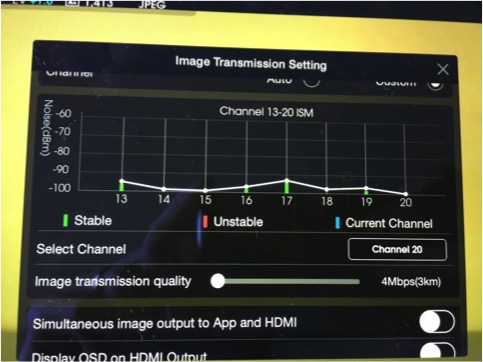
DJI Inspire 1 Battery Conditioning
If you are running the latest battery FW 3.7
DO NOT bring your battery to 0% for conditioning.
5-8% is sufficient for the IC to learn the battery’s condition.
If your are on FW 3.4, 3.3, 3.2 and 3.0, continue to bring your battery to 0% for conditioning every 10 cycles.

How To Prevent DJI Inspire 1 Unexpected Drop in Voltage and Battery’s % Reading
Please always fly your Inspire 1 with a fully charged battery! This will reduce the chance of voltage drops and false % reading.
Cycle your batteries as per DJI’s recommendation, every 20 cycles in warmer climates and 10 cycles in colder climates.
Simulating “Flyaway” When the Inspire 1 Switches Between GPS and ATTI Mode in Windy Conditions
Set your Simulator to the setting below, enjoy practising regaining control of your Inspire 1 via the radar and visual clue in the comfort of your own couch.
This will prepare you for real life scenario.
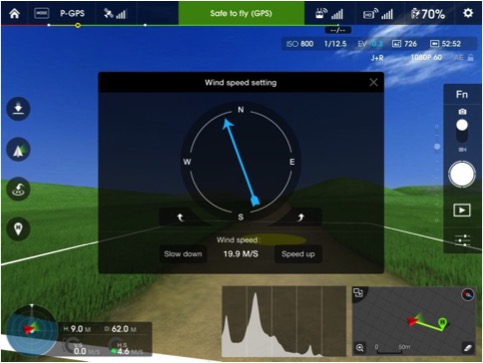
What to Do If You Encounter Mc Data Error on DJI Inspire 1
CAUSE: The Inspire 1 has an internal SD card in its black box, when this card is full during flight etc you will get the MC DATA ERROR message.
REMEDY: Land as soon as possible and power cycle the craft. This will allow i1 to delete previous flight logs and record again.
CAUTION: If you continue to fly with the above error, that particular flight will not be logged in the black box.
Screen recording with iOS 9.00
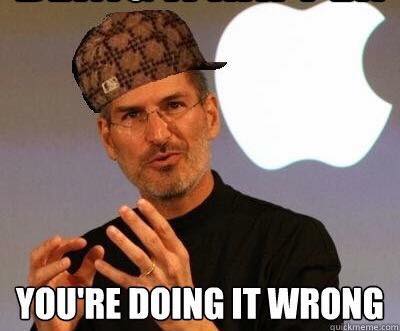
You will no longer need to use Shou to screen record with iOS 9.00. So if you want to show off your flights and record the screen of the Go App, here is a cool application that will let you do it:
http://9to5mac.com/2015/06/11/ios-9-replaykit-screen-record-gameplay/
Safety Check for DJI Phantom 3 Hairline Cracks
Here is an important pre-flight safety check that you should do on your Phantom 3 shell. Please check your P3 arms for any hairline cracks before each flight.
See illustrations of what the risk is here:

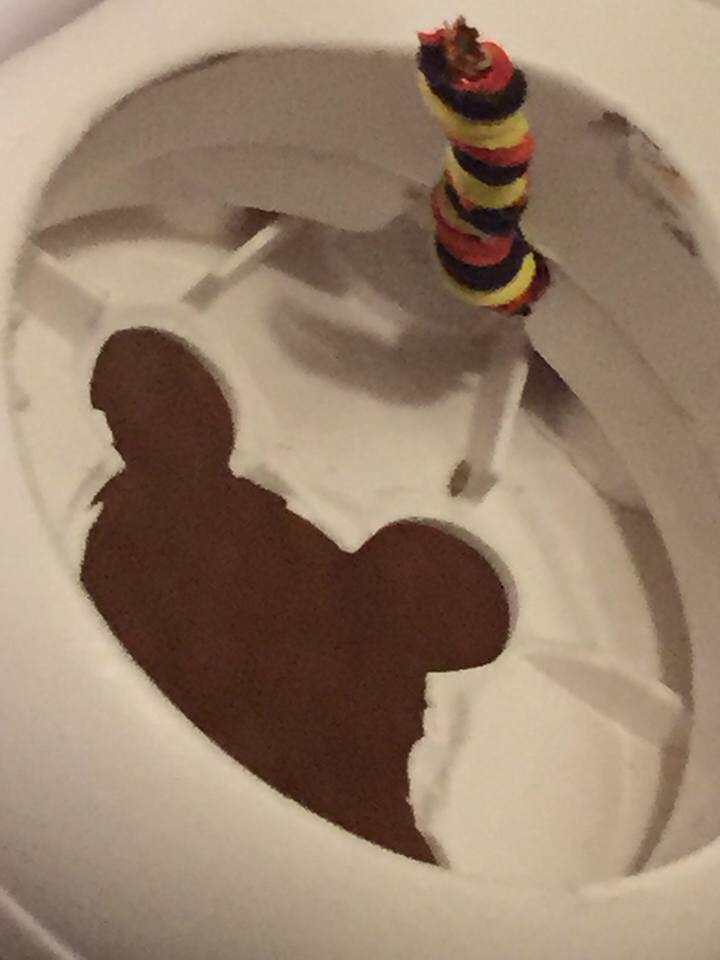
Aiming for the Optimal IMU Calibration Values.
Aim to calibrate your IMU to the following values for trouble free flying.
Please ignore compass values! They will depend on your location. Please ensure your craft is perfectly level on the ground floor in order to get these values.
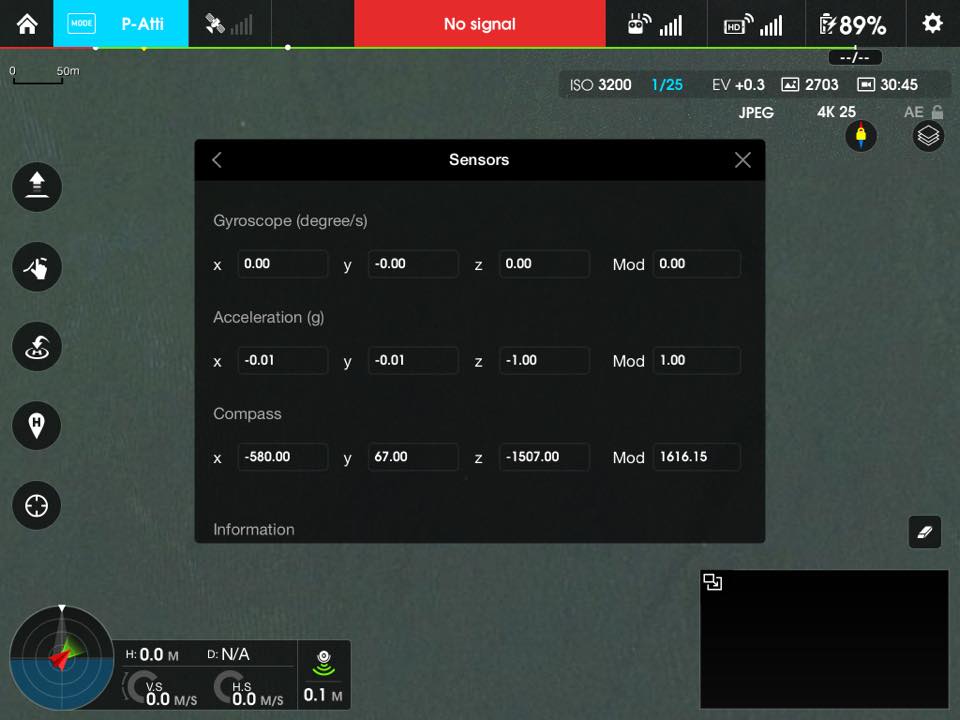
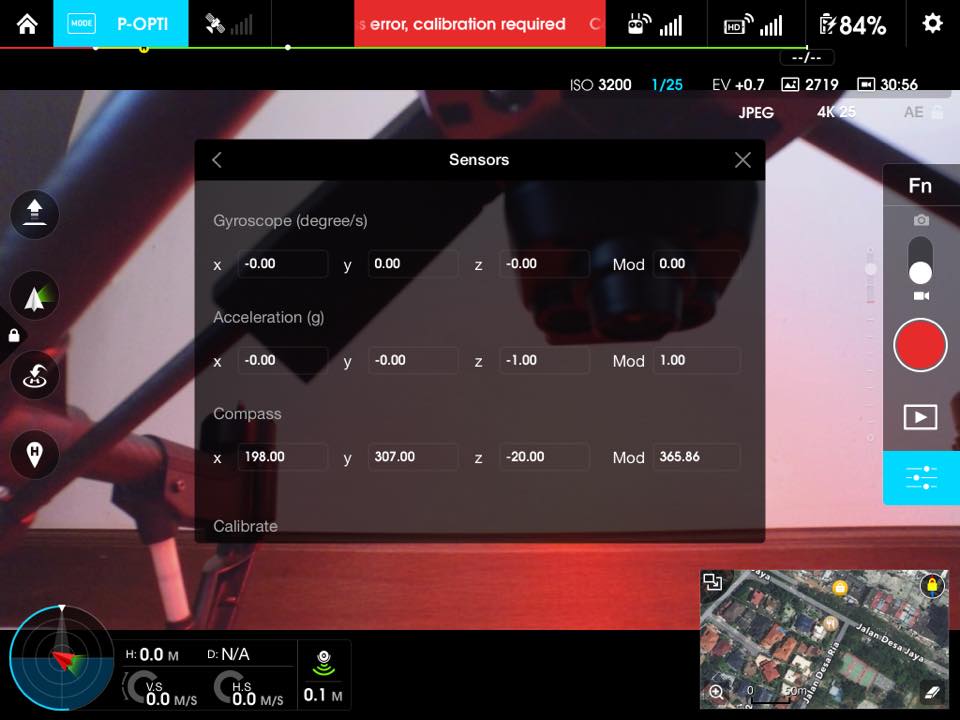
Updating Slave Remote Control
For trouble free FW updating of your Slave RCs, ALWAYS change back to MASTER status before you do FW updates.

Updating Your Firmware the Easy Way
Instead of trying to differentiate between D-D-D and D-DD-DD to check on the firmware update progress of your Phantom 3, you can simply look at the Gimbal’s LED light. It will flash alternate RED – GREEN during update. Once you see GREEN, it’s done. Simple, right?

Battery Calibration
To obtain the best calibration result for your DJI smart batteries, DJI recommends to fully charge your battery to 100% then to bring it down to 5%. To get a more precise calibration result, please follow the steps below:
1. Turn on Show battery Voltage On Main Screen – in Aircraft Battery option.
2. Discharge your battery until it the screen show 3.3V – this is the most accurate calibration point for the mart battery.
3. Fully recharge your battery 4.
Do this process every 10 cycles.

Smart Go Home
“Smart Return Home” denotes that the remaining battery capacity can only support the aircraft from return to the home point from the current position hence the app will prompt a message to notify that user should bring the aircraft back to the home point at that moment.
You can turn this feature off if you don’t want this to activate.

Simple Compass Calibration
Here is how you can activate the compass calibration on your Inspire 1 without needing a camera or an App attached to your RC.
1. Make sure you have activated IOC and MFM
2. Turn on your RC and Inspire 1.
3. Toggle P-A Switch 12-14 times Inspire 1 LED will light up yellow.
Do your DJI compass dance.
Please check back to this DJI tips and tricks compilation if you are looking for an answer to a question you might have as we will be updating this page as new tips become available. The entire team of Dronethusiast.com and Lynh himself if fully devoted to give multirotor pilots useful hints and tips in the effort of making sure that enthusiast fly safely and responsibly while making the most of this amazing hobby we are all so passionate about.
Enjoy and fly safe!


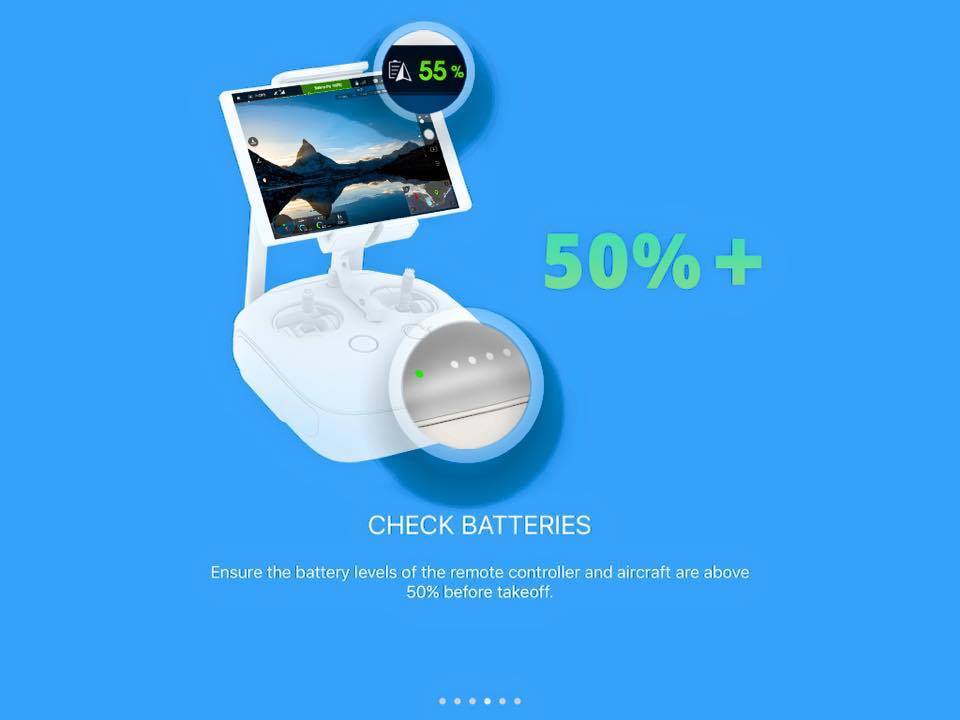
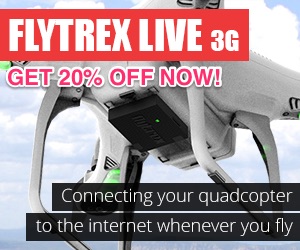
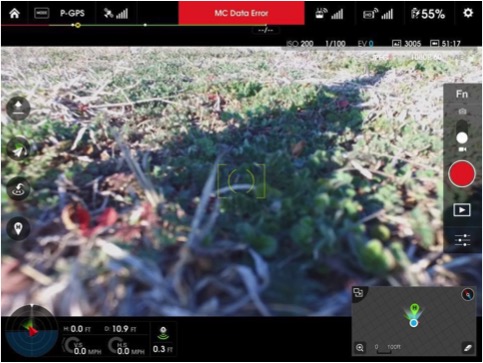




Ive tried your “Bricked battery rest- NO DICE Dude! How About showing exact where to disconnect the pin!!! Ive got 3 dead DJI batteries 2 TB47s and a TB48 due to leaving one my quad charge too long I suspect. Any way to resolve this sand buying voyage meter and other stuff. Moreover, u don’t give any videos to show how to ‘unblock any inspire batteries’. You’d be king site if you did as there are thousands with this problem. My TB48, after unplugging pin without removing board didn’t work. The battery when connected to my charger with show the top (closest to on/off button) green arrow flash green then slowly fade to nothing. The power button will turn red but then also die. HELP! Ive got $600 worth of paper eights that are about to be shipped to DJI with a little surprise in the box that the person opening my never open anoth box again! Yikes! Im pissed as Im 4 months from purchase and DJI SUCKS w ANY customer support. I just want to fix these batteries and sell this T600 with all the extras I have for $2000 (4 batteries, quad charger, set of spare quick change props, and multiple extra prop replacement locks or metal plates.
By the way,, any way to upgrade the motors to V.20 alone with the new quick release guards? Also. Whats best paint to use to do home made paint job in line of dripping?
FIRST, I JUST Want answers to try to unblock batteries.
Hello Lynh. I should have seen these tips last week. Phantom3 wanted a firmware Update. I downloaded 11 pages of very confusing instructions. 3 days later I have now got the latest updates but have no idea how my Remote got updated or how to do the next update now that it has to be done not using a USB Stick.
Since update Drone will not recognise SD Card and Camera will not come on. If I power system up with NO SD Card camera comes on and a message on display saying “No Memory Card Present” appears. At this time I can slide SD Card in and all works fine until Power Off. Then same Startup has to happen. Would anyone have any ideas. (I am still in Beginner Mode)
Last but not least does anyone have a simplified explanation of how to do a Firmware upgrade ?
Do you also have a solution for reset of a Phan4 battery. The cells are fully intact but the protection circuit has shut it down